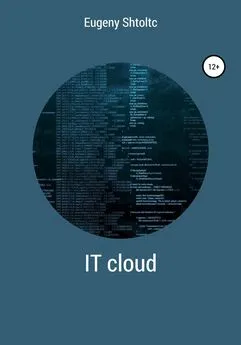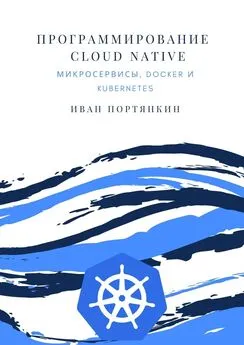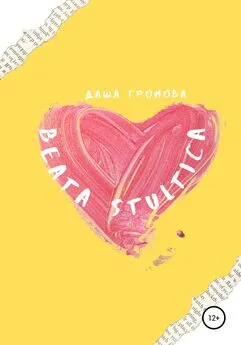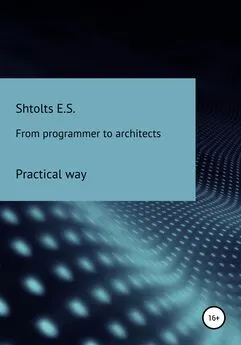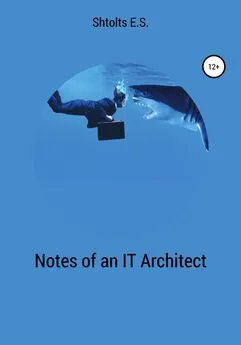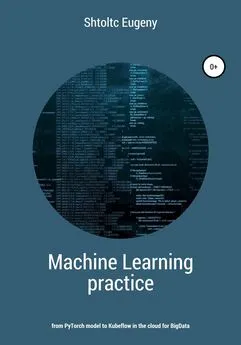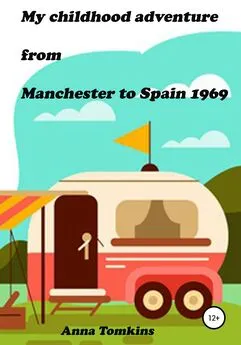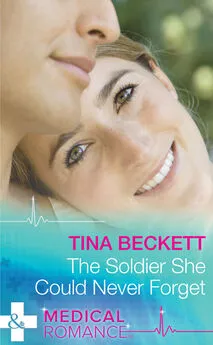Eugeny Shtoltc - IT Cloud
- Название:IT Cloud
- Автор:
- Жанр:
- Издательство:неизвестно
- Год:2021
- ISBN:нет данных
- Рейтинг:
- Избранное:Добавить в избранное
-
Отзывы:
-
Ваша оценка:
Eugeny Shtoltc - IT Cloud краткое содержание
IT Cloud - читать онлайн бесплатно ознакомительный отрывок
Интервал:
Закладка:
controlplane $ kubectl -n istio-system get svc prometheus
NAME TYPE CLUSTER-IP EXTERNAL-IP PORT (S) AGE
prometheus ClusterIP 10.99.70.170 9090 / TCP 6m59s
To open its UI, I'll go to the WEB tab and change the address 80 to 9090: https://2886795314-9090-ollie08.environments.katacoda.com/graph. In the input line, you need to enter the desired metric in the PromQL (Prometheus query language) language, as well as InfluxQL for InfluxDB and SQL for TimescaleDB. For example, I will enter "CRU", and it will display me a list containing it. There are two tabs under the line: a tab with a graph and a tab for displaying in a tabular form. I will be looking at a tabular view. I selected machine_cru_cores and clicked Execute. Common metrics usually have similar names, for example machine_cru_cores and node_cru_cores. The metrics themselves consist of the name, tags in brackets and the value of the metric, in the same form they need to be requested, in the same form they are displayed in the table.
machine_cpu_cores {beta_kubernetes_io_arch = "amd64", beta_kubernetes_io_os = "linux", instance = "controlplane", job = "kubernetes-cadvisor", kubernetes_io_arch = "amd64", kubernetes_io_hostname "=" controlplane ", kubernetes_io_hostname" = "controlplane"
machine_cpu_cores {beta_kubernetes_io_arch = "amd64", beta_kubernetes_io_os = "linux", instance = "node01", job = "kubernetes-cadvisor", kubernetes_io_arch = "amd64", kubernetes_io_hostname = "node01", kubernetes_io_hostname = "node01", kubernetes_io_hostname = "node01"
If the network is MEMORY, then you can select machine_memory_bytes – the size of the RAM on the machine (server or virtual):
machine_memory_bytes {beta_kubernetes_io_arch = "amd64", beta_kubernetes_io_os = "linux", instance = "controlplane", job = "kubernetes-cadvisor", kubernetes_io_arch = "amd64", kubernetes_io_hostname "}
machine_memory_bytes {beta_kubernetes_io_arch = "amd64", beta_kubernetes_io_os = "linux", instance = "node01", job = "kubernetes-cadvisor", kubernetes_io_arch = "amd64", kubernetes_io_hostname = "node901", kubernetes_io_hostname = "node901"
But in bytes it is not clear, so we will use PromQL to translate to Gb: machine_memory_bytes / 1000/1000/1000
{beta_kubernetes_io_arch = "amd64", beta_kubernetes_io_os = "linux", instance = "controlplane", job = "kubernetes-cadvisor", kubernetes_io_arch = "amd64", kubernetes_io_hostname = "controlplane", kubernetes_io25}
{beta_kubernetes_io_arch = "amd64", beta_kubernetes_io_os = "linux", instance = "node01", job = "kubernetes-cadvisor", kubernetes_io_arch = "amd64", kubernetes_io_hostname = "node01", kubernetes_io48}
Let's enter for memory_bytes to search for container_memory_usage_bytes – used memory. The list contains all containers and their current memory consumption, I will give only three:
container_memory_usage_bytes {beta_kubernetes_io_arch = "amd64", beta_kubernetes_io_os = "linux", container = "POD", container_name = "POD", id = "/ kubepods.slice / kubepods-besteffort.slice / kubepod-pods-beseff633. b6549e892baa8687e4e98a106024b5c31a4af077d7c5544af03a3c72ec8997e0.scope ", image =" k8s.gcr.io/pause:3.1 ", instance =" controlplane ", job =" kubernetes-cadvisor ", kubernetes-cadvisorname," kubernetes-cadvisor "," kubernetes-cadvisor "," kubernetes-cadvisor "," kubernetes-cadvisor " , name = "k8s_POD_etcd-controlplane_kube-system_0e619e5dc53ed9efcef63f5fe1d7ee71_0", namespace = "kube-system", pod = "etcd-controlplane", pod_name = "etcd-controlplane"} 45056
container_memory_usage_bytes {beta_kubernetes_io_arch = "amd64", beta_kubernetes_io_os = "linux", container = "POD", container_name = "POD", id = "/ kubepods.slice / kubepods-besteffort.slice / kubepods-pods-besteff2. 76711789af076c8f2331d8212dad4c044d263c5cc3fa333347921bd6de7950a4.scope ", image =" k8s.gcr.io/pause:3.1 ", instance =" controlplane ", job =" kubernetes-caduvisor ", kubernetes_dio_host , name = "k8s_POD_kube-proxy-nhzhn_kube-system_5a815a40-f2de-11ea-88d2-0242ac110032_0", namespace = "kube-system", pod = "kube-proxy-nhzhn", pod_name = "kube-proxy-450 nhz
container_memory_usage_bytes {beta_kubernetes_io_arch = "amd64", beta_kubernetes_io_os = "linux", container = "POD", container_name = "POD", id = "/ kubepods.slice / kubepods-besteffort.slice / kubepa-poda-besteffort. 24ef0e898e1bb7dec9854b67291171aa9c5715d7683f53bdfc2cef49a19744fe.scope ", image =" k8s.gcr.io/pause:3.1 ", instance =" node01 ", job =" kubernetes-caduvisor amuber, kubernetes_dio_arch ", kubernetes_dio_arch , name = "k8s_POD_kube-proxy-6v49x_kube-system_6473aeea-f2de-11ea-88d2-0242ac110032_0", namespace = "kube-system", pod = "kube-proxy-6v49x", pod_name = "kube-proxy-835549x
Let's set the label that is contained in the metrics to filter out one: container_memory_usage_bytes {container_name = "prometheus"}
container_MEMORY_usage_bytes {beta_Kubernetes_io_arch = "amd64", beta_Kubernetes_io_os = "linux", container = "prometheus", container_name = "prometheus", id = "/ kubePODs.slice / kubePODs-burstableODslice-burdeaf2.slice. b314fb5c4ce8894f872f05bdd524b4b7d6ce5415aeb3fb91d6048441c47584a6.scope ", image =" sha256: b82ef1f3aa072922c657dd2b2c6b59ec0ac88e69c447998291066e1f67e741d8 ", instance =" node01 ", JOB =" Kubernetes-cadvisor ", Kubernetes_io_arch =" amd64 ", Kubernetes_io_hostname =" node01 ", Kubernetes_io_os =" linux ", name =" k8s_prometheus_prometheus- 5b77b7d695-knf44_istio-system_eaf4e833-f2de-11ea-88d2-0242ac110032_0 ", namespace =" istio-system ", POD =" prometheus-5b77b7d695-knf44 ", POD_name =" prometheus-5b77b7d44
283443200
Let's bring in Mb: container_memory_usage_bytes {container_name = "prometheus"} / 1000/1000
{Beta_kubernetes_io_arch = "amd64", beta_kubernetes_io_os = "linux", container = "prometheus", container_name = "prometheus", id = "/ kubepods.slice / kubepods-burstable.slice / kubepods-burstable-podeaf4e833_f2de_11ea_88d2_0242ac110032.slice / docker-b314fb5c4ce8894f872f05bdd524b4b7d6ce5415aeb3fb91d6048441c47584a6 .scope ", image =" sha256: b82ef1f3aa072922c657dd2b2c6b59ec0ac88e69c447998291066e1f67e741d8 ", instance =" node01 ", job =" kubernetes-cadvisor ", kubernetes_io_arch =" amd64 ", kubernetes_io_hostname =" node01 ", kubernetes_io_os =" linux ", name =" k8s_prometheus_prometheus-5b77b7d695 -knf44_istio-system_eaf4e833-f2de-11ea-88d2-0242ac110032_0 ", namespace =" istio-system ", pod =" prometheus-5b77b7d695-knf44 ", pod_name =" prometheus-5b77b7d695-knf44 "}
286.18752
Filter by container_memory_usage_bytes {container_name = "prometheus", instance = "node01"}
beta_kubernetes_io_arch = "amd64", beta_kubernetes_io_os = "linux", container = "prometheus", container_name = "prometheus", id = "/ kubepods.slice / kubepods-burstable.slice / kubepods-burstable-podeaf4e833_f2de_11ea_88d2_0242ac110032.slice / docker-b314fb5c4ce8894f872f05bdd524b4b7d6ce5415aeb3fb91d6048441c47584a6. scope ", image =" sha256: b82ef1f3aa072922c657dd2b2c6b59ec0ac88e69c447998291066e1f67e741d8 ", instance =" node01 ", job =" kubernetes-cadvisor ", kubernetes_io_arch =" amd64 ", kubernetes_io_hostname =" node01 ", kubernetes_io_os =" linux ", name =" k8s_prometheus_prometheus-5b77b7d695- knf44_istio-system_eaf4e833-f2de-11ea-88d2-0242ac110032_0 ", namespace =" istio-system ", pod =" prometheus-5b77b7d695-knf44 ", pod_name =" prometheus-5b77b7d695-knf44 "}
289.890304
And on the second one it is not: container_memory_usage_bytes {container_name = "prometheus", instance = "node02"}
no data
There are also aggregate functions sum (container_memory_usage_bytes) / 1000/1000/1000
{} 22.812798976
max (container_memory_usage_bytes) / 1000/1000/1000
{} 3.6422983679999996
min (container_memory_usage_bytes) / 1000/1000/1000
{} 0
You can also group by labels instance: max (container_memory_usage_bytes) by (instance) / 1000/1000/1000
{instance = "controlplane"} 1.641836544
{instance = "node01"} 3.6622745599999997
You can perform actions with the same type of labels and filter out: container_memory_mapped_file / container_memory_usage_bytes * 100> 80
{Beta_kubernetes_io_arch = "amd64", beta_kubernetes_io_os = "linux", container = "POD", container_name = "POD", id = "/ kubepods.slice / kubepods-burstable.slice / kubepods-burstable-pode45f10af1ae684722cbd74cb11807900.slice / docker-5cb2f2083fbc467b8b394b27b69686d309f951450bcb910d509572aea9922806 .scope ", image =" k8s.gcr.io/pause:3.1 ", instance =" controlplane ", job =" kubernetes-cadvisor ", kubernetes_io_arch =" amd64 ", kubernetes_io_hostname =" controlplane ", kubernetes_io_os =" linux ", name = "k8s_POD_kube-controller-manager-controlplane_kube-system_e45f10af1ae684722cbd74cb11807900_0", namespace = "kube-system", pod = "kube-controller-manager-controlplane", pod_name = "kube-controller-manager-controlplane"}
80.52631578947368
You can look at the file system metrics using container_fs_limit_bytes, which produces a large list – I will give a few of it:
container_fs_limit_bytes {beta_kubernetes_io_arch = "amd64", beta_kubernetes_io_os = "linux", container = "POD", container_name = "POD", device = "/ dev / vda1", id = "/ kubepods.slice / kubepods-besteffort.subods / kubepods-besteffort.slice -besteffort-pod0e619e5dc53ed9efcef63f5fe1d7ee71.slice / docker-b6549e892baa8687e4e98a106024b5c31a4af077d7c5544af03a3c72ec8997e0.scope ", image =" k8s.gcr.io/pause:3.1 ", instance =" controlplane ", job =" kubernetes-cadvisor ", kubernetes_io_arch =" amd64 ", kubernetes_io_hostname = "controlplane", kubernetes_io_os = "linux", name = "k8s_POD_etcd-controlplane_kube-system_0e619e5dc53ed9efcef63f5fe1d7ee71_0", namespace = "kube-system", pod = "etcd-controlplane", pod_name "} etcd-controlplane =" etc
253741748224
container_fs_limit_bytes {beta_kubernetes_io_arch = "amd64", beta_kubernetes_io_os = "linux", container = "POD", container_name = "POD", device = "/ dev / vda1", id = "/ kubepods.slice / kubepods-besteffort.subods / kubepods-besteffort.slice -besteffort-pod5a815a40_f2de_11ea_88d2_0242ac110032.slice / docker-76711789af076c8f2331d8212dad4c044d263c5cc3fa333347921bd6de7950a4.scope ", image =" k8s.gcr.io/pause:3.1 ", instance =" controlplane ", job =" kubernetes-cadvisor ", kubernetes_io_arch =" amd64 ", kubernetes_io_hostname = "controlplane", kubernetes_io_os = "linux", name = "k8s_POD_kube-proxy-nhzhn_kube-system_5a815a40-f2de-11ea-88d2-0242ac110032_0", namespace = "kube-system", pod = "kube_name =", podhn "kube-proxy-nhzhn"}
253741748224
It contains the metrics of RAM through its device: "container_fs_limit_bytes {device =" tmpfs "} / 1000/1000/1000"
{beta_kubernetes_io_arch = "amd64", beta_kubernetes_io_os = "linux", device = "tmpfs", id = "/", instance = "controlplane", job = "kubernetes-cadvisor", kubernetes_io_arch = "amd64", kubernetes control_ioplane_host , kubernetes_io_os = "linux"} 0.209702912
{beta_kubernetes_io_arch = "amd64", beta_kubernetes_io_os = "linux", device = "tmpfs", id = "/", instance = "node01", job = "kubernetes-cadvisor", kubernetes_io_arch = "amd64", kubernetes_io_host , kubernetes_io_os = "linux"} 0.409296896
If we want to get the minimum disk, then we need to remove the RAM device from the list: "min (container_fs_limit_bytes {device! =" Tmpfs "} / 1000/1000/1000)"
{} 253.74174822400002
In addition to metrics that indicate the value of the metric itself, there are metrics and counters. Their names usually end in "_total". If we look at them, we will see an ascending line. To get the value, we need to get the difference (using the rate function) over a period of time (indicated in square brackets), something like rate (name_metric_total) [time]. Time is usually kept in seconds or minutes. The prefix "s" is used to represent seconds, for example 40s, 60s. For minutes – "m", for example, 2m, 5m. It is important to note that you cannot set a time shorter than the exporter polling time, otherwise the metric will not be displayed.
Читать дальшеИнтервал:
Закладка: