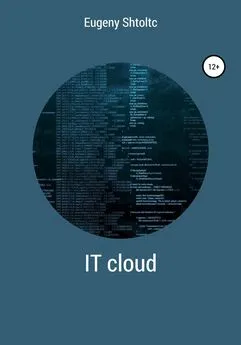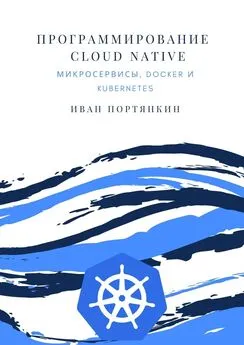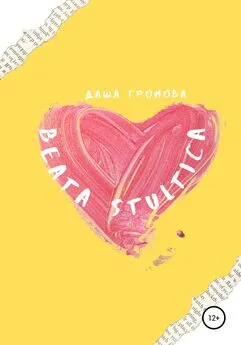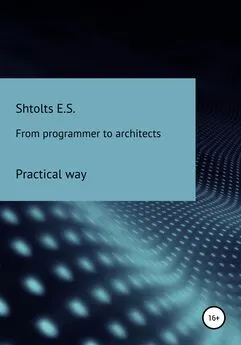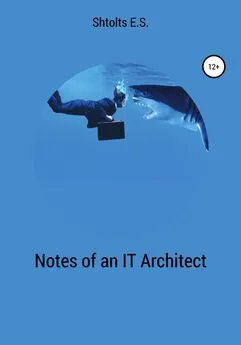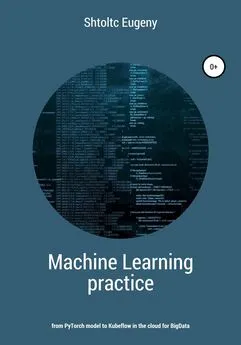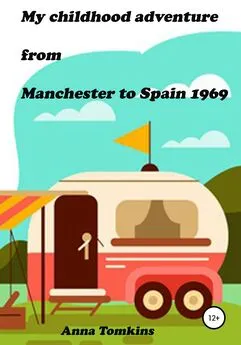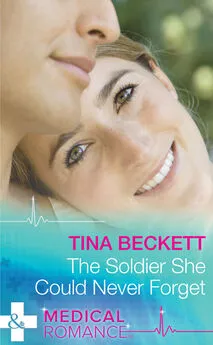Eugeny Shtoltc - IT Cloud
- Название:IT Cloud
- Автор:
- Жанр:
- Издательство:неизвестно
- Год:2021
- ISBN:нет данных
- Рейтинг:
- Избранное:Добавить в избранное
-
Отзывы:
-
Ваша оценка:
Eugeny Shtoltc - IT Cloud краткое содержание
IT Cloud - читать онлайн бесплатно ознакомительный отрывок
Интервал:
Закладка:
And you can see the names of the metrics that you could record along the path / metrics:
controlplane $ curl https://2886795314-9090-ollie08.environments.katacoda.com/metrics 2> / dev / null | head
# HELP go_gc_duration_seconds A summary of the GC invocation durations.
# TYPE go_gc_duration_seconds summary
go_gc_duration_seconds {quantile = "0"} 3.536e-05
go_gc_duration_seconds {quantile = "0.25"} 7.5348e-05
go_gc_duration_seconds {quantile = "0.5"} 0.000163193
go_gc_duration_seconds {quantile = "0.75"} 0.001391603
go_gc_duration_seconds {quantile = "1"} 0.246707852
go_gc_duration_seconds_sum 0.388611299
go_gc_duration_seconds_count 74
# HELP go_goroutines Number of goroutines that currently exist.
Raising the Prometheus and Graphana ligament
We examined the metrics in the already configured Prometheus, now we will raise Prometheus and configure it ourselves:
essh @ kubernetes-master: ~ $ docker run -d –net = host –name prometheus prom / prometheus
09416fc74bf8b54a35609a1954236e686f8f6dfc598f7e05fa12234f287070ab
essh @ kubernetes-master: ~ $ docker ps -f name = prometheus
CONTAINER ID IMAGE NAMES
09416fc74bf8 prom / prometheus prometheus
UI with graphs for displaying metrics:
essh @ kubernetes-master: ~ $ firefox localhost: 9090
Add the go_gc_duration_seconds {quantile = "0"} metric from the list:
essh @ kubernetes-master: ~ $ curl localhost: 9090 / metrics 2> / dev / null | head -n 4
# HELP go_gc_duration_seconds A summary of the GC invocation durations.
# TYPE go_gc_duration_seconds summary
go_gc_duration_seconds {quantile = "0"} 1.0097e-05
go_gc_duration_seconds {quantile = "0.25"} 1.7841e-05
Going to the UI at localhost: 9090 in the menu, select Graph. Let's add to the dashboard with the chart: select the metric using the list – insert metrics at cursor . Here we see the same metrics as in the localhost: 9090 / metrics list, but aggregated by parameters, for example, just go_gc_duration_seconds. We select the go_gc_duration_seconds metric and show it on the Execute button . In the console tab of the dashboard, we see the metrics:
go_gc_duration_seconds {instance = "localhost: 9090", JOB = "prometheus", quantile = "0"} 0.000009186 go_gc_duration_seconds {instance = "localhost: 9090", JOB = "prometheus", quantile = "0.25"} 0.000012056 = go_congc_ instance "localhost: 9090", JOB = "prometheus", quantile = "0.5"} 0.000023256 go_gc_duration_seconds {instance = "localhost: 9090", JOB = "prometheus", quantile = "0.75"} 0.000068848 go_gc_duration_seconds {instance = "localhost: 9090 ", JOB =" prometheus ", quantile =" 1 "} 0.00021869
by going to the Graph tab – their graphical representation.
Now Prometheus collects metrics from the current node: go_ *, net_ *, process_ *, prometheus_ *, promhttp_ *, scrape_ * and up. To collect metrics from Docker, we tell him to write his metrics in Prometheus on port 9323:
eSSH @ Kubernetes-master: ~ $ curl http: // localhost: 9323 / metrics 2> / dev / null | head -n 20
# HELP builder_builds_failed_total Number of failed image builds
# TYPE builder_builds_failed_total counter
builder_builds_failed_total {reason = "build_canceled"} 0
builder_builds_failed_total {reason = "build_target_not_reachable_error"} 0
builder_builds_failed_total {reason = "command_not_supported_error"} 0
builder_builds_failed_total {reason = "Dockerfile_empty_error"} 0
builder_builds_failed_total {reason = "Dockerfile_syntax_error"} 0
builder_builds_failed_total {reason = "error_processing_commands_error"} 0
builder_builds_failed_total {reason = "missing_onbuild_arguments_error"} 0
builder_builds_failed_total {reason = "unknown_instruction_error"} 0
# HELP builder_builds_triggered_total Number of triggered image builds
# TYPE builder_builds_triggered_total counter
builder_builds_triggered_total 0
# HELP engine_daemon_container_actions_seconds The number of seconds it takes to process each container action
# TYPE engine_daemon_container_actions_seconds histogram
engine_daemon_container_actions_seconds_bucket {action = "changes", le = "0.005"} 1
engine_daemon_container_actions_seconds_bucket {action = "changes", le = "0.01"} 1
engine_daemon_container_actions_seconds_bucket {action = "changes", le = "0.025"} 1
engine_daemon_container_actions_seconds_bucket {action = "changes", le = "0.05"} 1
engine_daemon_container_actions_seconds_bucket {action = "changes", le = "0.1"} 1
In order for the docker daemon to apply the parameters, it must be restarted, which will lead to the fall of all containers, and when the daemon starts, the containers will be raised in accordance with their policy:
essh @ kubernetes-master: ~ $ sudo chmod a + w /etc/docker/daemon.json
essh @ kubernetes-master: ~ $ echo '{"metrics-addr": "127.0.0.1:9323", "experimental": true}' | jq -M -f / dev / null> /etc/docker/daemon.json
essh @ kubernetes-master: ~ $ cat /etc/docker/daemon.json
{
"metrics-addr": "127.0.0.1:9323",
"experimental": true
}
essh @ kubernetes-master: ~ $ systemctl restart docker
Prometheus will only respond to metrics on the same server from different sources. In order for us to collect metrics from different nodes and see the aggregated result, we need to put an agent collecting metrics on each node:
essh @ kubernetes-master: ~ $ docker run -d \
–v "/ proc: / host / proc" \
–v "/ sys: / host / sys" \
–v "/: / rootfs" \
–-net = "host" \
–-name = explorer \
quay.io/prometheus/node-exporter:v0.13.0 \
–collector.procfs / host / proc \
–collector.sysfs / host / sys \
–collector.filesystem.ignored-mount-points "^ / (sys | proc | dev | host | etc) ($ | /)"
1faf800c878447e6110f26aa3c61718f5e7276f93023ab4ed5bc1e782bf39d56
and register to listen to the address of the node, but for now everything is local, localhost: 9100. Now let's tell Prometheus to listen to agent and docker:
essh @ kubernetes-master: ~ $ mkdir prometheus && cd $ _
essh @ kubernetes-master: ~ / prometheus $ cat << EOF> ./prometheus.yml
global:
scrape_interval: 1s
evaluation_interval: 1s
scrape_configs:
– job_name: 'prometheus'
static_configs:
– targets: ['127.0.0.1:9090', '127.0.0.1:9100', '127.0.0.1:9323']
labels:
group: 'prometheus'
EOF
essh @ kubernetes-master: ~ / prometheus $ docker rm -f prometheus
prometheus
essh @ kubernetes-master: ~ / prometheus $ docker run \
–d \
–-net = host \
–-restart always \
–-name prometheus \
–v $ (pwd) /prometheus.yml:/etc/prometheus/prometheus.yml
prom / prometheus
7dd991397d43597ded6be388f73583386dab3d527f5278b7e16403e7ea633eef
essh @ kubernetes-master: ~ / prometheus $ docker ps \
–f name = prometheus
CONTAINER ID IMAGE COMMAND CREATED STATUS PORTS NAMES
7dd991397d43 prom / prometheus "/ bin / prometheus –c…" 53 seconds ago Up 53 seconds prometheus
1702 host metrics are now available:
essh @ kubernetes-master: ~ / prometheus $ curl http: // localhost: 9100 / metrics | grep -v '#' | wc -l
1702
out of all the variety, it is difficult to find the ones you need for everyday tasks, for example, the amount of memory used by node_memory_Active. There are metrics aggregators for this:
http: // localhost: 9090 / consoles / node.html
http: // localhost: 9090 / consoles / node-cpu.html
But it's better to use Grafana. Let's install it too, you can see an example:
essh @ kubernetes-master: ~ / prometheus $ docker run \
–d \
–-name = grafana \
–-net = host
grafana / grafana
Unable to find image 'grafana / grafana: latest' locally
latest: Pulling from grafana / grafana
9d48c3bd43c5: Already exists
df58635243b1: Pull complete
09b2e1de003c: Pull complete
f21b6d64aaf0: Pull complete
719d3f6b4656: Pull complete
d18fca935678: Pull complete
7c7f1ccbce63: Pull complete
Digest: sha256: a10521576058f40427306fcb5be48138c77ea7c55ede24327381211e653f478a
Status: Downloaded newer image for grafana / grafana: latest
6f9ca05c7efb2f5cd8437ddcb4c708515707dbed12eaa417c2dca111d7cb17dc
essh @ kubernetes-master: ~ / prometheus $ firefox localhost: 3000
We will enter the login admin and the password admin, after which we will be prompted to change the password. Next, you need to perform the subsequent configuration.
In Grafana, the initial login is admin and this password. First, we are prompted to select a source – select Prometheus, enter localhost: 9090, select the connection not as to the server, but as to the browser (that is, over the network) and select that we have basic authentication – that's all – click Save and Test and Prometheus is connected.
It is clear that it is not worth giving out a password and login from admin rights to everyone. To do this, you will need to create users or integrate them with an external user database such as Microsoft Active Directory.
I will select in the Dashboard tab and activate all three reconfigured dashboards. From the New Dashboard list in the top menu, select the Prometheus 2.0 Stats dashboard. But, there is no data:
I click on the "+" menu item and select "Dashboard", it is proposed to create a dashboard. A dashboard can contain several widgets, for example, charts that can be positioned and customized, so click on the add chart button and select its type. On the graph itself, we select edit by choosing a size, click edit, and the most important thing here is the choice of the displayed metric. Choosing Prometheus
Complete assembly available:
essh @ kubernetes-master: ~ / prometheus $ wget \
https://raw.githubusercontent.com/grafana/grafana/master/devenv/docker/ha_test/docker-compose.yaml
–-2019-10-30 07: 29: 52– https://raw.githubusercontent.com/grafana/grafana/master/devenv/docker/ha_test/docker-compose.yaml
Resolving raw.githubusercontent.com (raw.githubusercontent.com) … 151.101.112.133
Connecting to raw.githubusercontent.com (raw.githubusercontent.com) | 151.101.112.133 |: 443 … connected.
HTTP request sent, awaiting response … 200 OK
Length: 2996 (2.9K) [text / plain]
Saving to: 'docker-compose.yaml'
docker-compose.yaml 100% [=========>] 2.93K –.– KB / s in 0s
2019-10-30 07:29:52 (23.4 MB / s) – 'docker-compose.yaml' saved [2996/2996]
Obtaining application metrics
Up to this point, we have looked at the case where Prometheus polled the standard metric accumulator, getting the standard metrics. Now let's try to create an application and submit our metrics. First, let's take a NodeJS server and write an application for it. To do this, let's create a NodeJS project:
vagrant @ ubuntu: ~ $ mkdir nodejs && cd $ _
vagrant @ ubuntu: ~ / nodejs $ npm init
This utility will walk you through creating a package.json file.
It only covers the most common items, and tries to guess sensible defaults.
See `npm help json` for definitive documentation on these fields
and exactly what they do.
Use `npm install –save` afterwards to install a package and
save it as a dependency in the package.json file.
name: (nodejs)
version: (1.0.0)
description:
entry point: (index.js)
test command:
git repository:
keywords:
author: ESSch
license: (ISC)
About to write to /home/vagrant/nodejs/package.json:
{
"name": "nodejs",
"version": "1.0.0",
"description": "",
Читать дальшеИнтервал:
Закладка: